Getting ready
Before you start, you will need a Raspberry Pi with a Micro SD slot. You also will need a Micro SD card that can be used to install the OS. If you are using a Raspberry Pi compute module, or an enterprise Arm server such as an Ampere system, jump to Chapter 2 and PXE boot the system.
How to do it…
That being said, let’s get Oracle Linux on a Raspberry Pi. While I’ve been using Oracle Linux on Arm and installing it the hard way, there is now a much easier way to install it. Oracle offers free images for the Raspberry Pi, with the OS already installed.
Let’s take the following steps:
- Download the Oracle image at the following link: https://www.oracle.com/linux/downloads/linux-arm-downloads.html.
- Next, you will need to write the image to an SD card. The easiest way to do this from a Windows system is to use balenaEtcher, which is a free utility that makes it easy to write images to SD cards and USB drives. You can download it from https://www.balena.io/etcher/.
Note
While balenaEtcher is used for the example, there are many other ways to write the file to a flash drive, such as Raspberry Pi Imager, or just using the dd command to write the file to a flash drive in Linux.
3. Run Etcher (make sure you right-click on it and run as administrator) and select the image file as the source and the SD card as the destination:
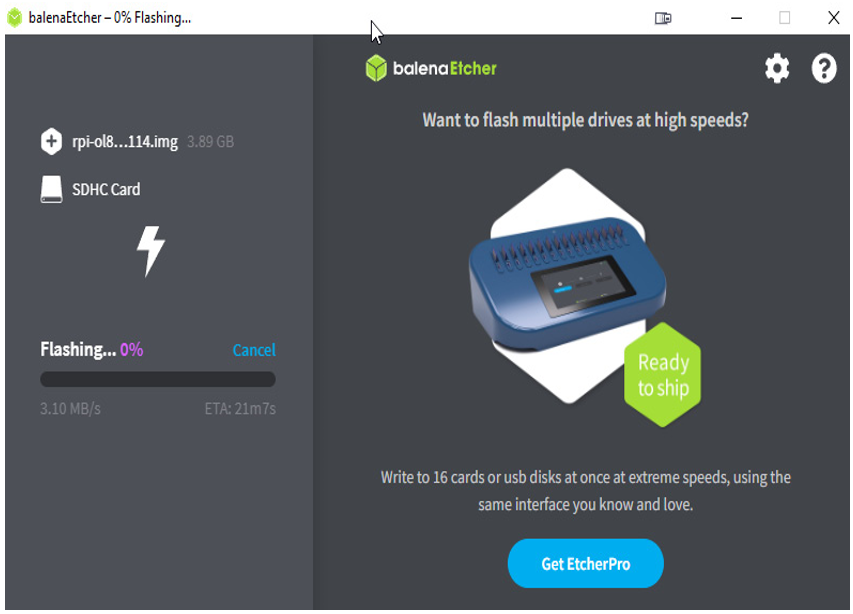
Figure 1.13 – Burning the Pi SD card
Etcher can automatically work with the compressed file, so in a minute or two, you should have an SD card with the image installed.
4. Next, pop the card into your Pi and boot the Pi. The normal GRUB loader will start, and you should have a login prompt.

Figure 1.14 – Booting the Pi
Yup, it’s that easy!
5. Once it’s booted, log in as root, with the password oracle. The system will require you to change the password.
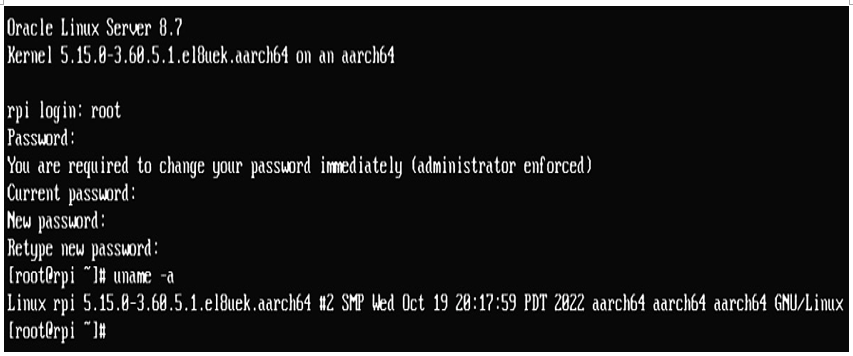
Figure 1.15 – First login
- Now it’s up to you what you want to install. By default, it has access to the free Oracle public yum server, so yum works out of the box.
- For Oracle Linux 8, you have access to the following repos:
• BaseOS Latest: The basic OS and utilities.
• AppStream Latest: This includes user-space applications, such as bind, Corosync, Evolution, Firefox, FreeRADIUS, Perl libraries, PHP, and X11.
• EPEL: Extra Packages for Enterprise Linux, better known as EPEL, contains applications such as Ansible, HWiNFO, Cacti, Nagios, and strongSwan (for VPN). EPEL can be added manually by adding an EPEL.repo file with the following text in the /etc/yum/repos.d directory:
[ol8_EPEL]
name=Oracle Linux 8 EPEL ($basearch)
baseurl=https://yum$ociregion.oracle.com/repo/OracleLinux/OL8/developer/EPEL/$basearch/
gpgkey=file:///etc/pki/rpm-gpg/RPM-GPG-KEY-oracle
gpgcheck=1
enabled=1
The EPEL library can also be added using dnf with the following command:
dnf install oracle-epel-release-el8
Take a few minutes to play around with an Arm system. They are versatile, low cost, and very flexible. You should find plenty of uses for Oracle Linux on Arm.